Table of Contents
Spam submissions can quickly become a nightmare, especially if your Django app has contact forms, comment sections, or registration pages. One bright, low-maintenance way to stop most spam bots is by adding a honeypot field to your forms.
What is a Honeypot Field and How Does It Help?
A honeypot is a hidden form field that real users don’t see, but spam bots—who typically fill every input they can find—will. If the field is filled out, you know it’s a bot. It’s a clever, invisible trap. No CAPTCHAs, no puzzles, just quiet protection.
✅ It’s easy to implement, doesn’t annoy users, and works well out of the box.
Other Spam Prevention Methods in Django
Before diving into honeypots, it’s good to know your options. Here are a few popular anti-spam strategies in Django:
- reCAPTCHA – Popular, and reliable, but can affect UX.
- Rate limiting – Limit form submissions per IP using tools like django-ratelimit.
- Akismet API – Useful for comment-based spam (like on blogs).
- Email confirmation – Slows down bots by verifying identities.
- Custom validation logic – Ex: time-based checks (e.g., form submitted too fast = bot).
Honeypot fields are often used alongside these methods for stronger protection.
Installing and Setting Up Django Honeypot, Step by Step
Below I will explain, how to install django-honeypot, configure it for your views, and test it with a simple contact form.
✅ Step 1: Install django-honeypot
Run this command in your terminal:
pip install django-honeypot✅ Step 2: Add 'honeypot' to INSTALLED_APPS
Open your settings.py file and add 'honeypot' to the list of installed apps:
INSTALLED_APPS = [
'honeypot', # for spam protection✅ Step 3: Set the Honeypot Field Name (optional)
Still in settings.py, you can define the name of the honeypot field using the HONEYPOT_FIELD_NAME setting. This is optional, but I personally recommend using it.
# for honeypot
# Honeypot settings
HONEYPOT_FIELD_NAME = 'extra_field'The less generic the field name is, the better — bots are more likely to skip it if it doesn’t look familiar or predictable. A random, obscure name makes the trap more effective.
✅ Step 4: No Middleware Required
Good news: django-honeypot doesn’t require any middleware setup, so you’re good to go!
Compared to other anti-spam methods like CAPTCHAs or rate limiting, honeypots are incredibly simple to set up. One of the best parts?
Once configured, you can easily apply it to any form where you need spam protection — no extra user friction, just silent defense in the background.
Using the Honeypot in Views and Templates
Add Honeypot to Views with a Decorator
If you’re using function-based views, Django Honeypot makes it super easy to protect a form just by decorating the view.
from honeypot.decorators import check_honeypot
@check_honeypot
def contact_view(request):
# your form handling logic here
...By default, this will check for a honeypot field named honeypot.
Important: If you’ve set a custom field name in your settings.py using HONEYPOT_FIELD_NAME, make sure you also pass that name to the decorator, like this:
# settings.py
HONEYPOT_FIELD_NAME = 'extra_field'
@check_honeypot(field_name="extra_field")
def contact_view(request):
# your form logicInclude the honeypot field in your HTML template
You must include the honeypot field in your HTML template for this to work. Add the honeypot field to your form’s template:
<form method="post">
{% csrf_token %}
{{ form.as_p }}
{% load honeypot %}
{% render_honeypot_field %}
<button type="submit">Send</button>
</form>
The {% render_honeypot_field %} tag will use the correct field name based on your HONEYPOT_FIELD_NAME setting automatically.
✅ Where do you put {% load honeypot %}? ➝ At the beginning of the template, only once.
✅ When do you use it? ➝ Anywhere in that template, you can use {% render_honeypot_field %} without any issues after loading the library once.
How to test if Honeypot Works?
Method 1: Test Using Browser Developer Tools
The easiest and quickest way to test if your honeypot field is functioning as expected is by using the Developer Tools in your browser. Follow these steps:
- Open the page with your form in Chrome, Firefox, or any browser of your choice.
- Right-click on the page and select “Inspect” or press
F12to open Developer Tools. - In Developer Tools, go to the Elements tab and find the form you’re testing. Look for the honeypot field. It will be a hidden input field (e.g.,
<input type="hidden" name="honeypot" value="">). - Manually fill out the honeypot field (e.g., set a random value like “test”). This simulates what a bot would do.
- Submit the form by clicking the submit button.
- If the honeypot field is filled, you should see a 400 Bad Request error or the form won’t be submitted successfully, indicating that the honeypot worked and blocked the submission.
- If the honeypot field is empty, the form should be submitted normally.
✅ Tip: Try testing this with both real user data (for example, filling out the regular form fields) and simulating a bot by filling the honeypot field. This lets you confirm that the honeypot blocks bots but allows real submissions.
Method 2: Test Using a Separate Script (for Automation)
Before we begin, make sure you have the requests package installed, as this will be required for the script to run. You can install it using:
pip install requestsTo automate the test or test without using Developer Tools, you can create a separate Python script that mimics a bot submitting the form with the honeypot field filled. Here’s a simple script using requests to simulate the submission:
1. First, make sure you know the form URL and the honeypot field name (honeypot or whatever you’ve set it to in settings.py).
2. Create a Python script like this:
import requests
# URL of the contact form (replace with your actual form URL)
url = 'https://yourwebsite.com/contact/'
# Define the data (replace with your actual form fields and honeypot field)
data = {
'name': 'John Doe',
'email': 'john.doe@example.com',
'honeypot': 'spam_value', # Honeypot field filled by bot
'message': 'Hello, this is a test message!'
}
# Send a POST request with the data
response = requests.post(url, data=data)
# Check the response to see if it's blocked (should return 400 if honeypot is triggered)
print(f"Response status code: {response.status_code}")I created the file in the main project folder:
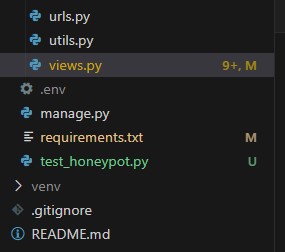
3. Also, for testing purposes, you’ll need to temporarily exempt the CSRF protection on your view. This is necessary because when using a script (or external request), you might run into a CORS or CSRF token validation error.
To disable CSRF protection temporarily in your view, add the @csrf_exempt decorator:
from django.views.decorators.csrf import csrf_exempt
@csrf_exempt
@check_honeypot(field_name="extra_field")
def contact_view(request):
# your form handling logic here
...
Important: Remember, only use @csrf_exempt for testing purposes. In production, you should always have CSRF protection enabled to secure your form submissions!
4. Run the script from your terminal or command prompt:
python test_honeypot.pyIf the honeypot is working, the status code should be 400 (or whatever response your Django app returns when the honeypot is triggered).
python test_honeypot.py
Status Code: 400
Response: <html>
<body><h1>400 Bad Request</h1><p>Honey Pot Error (extra_field). Request aborted.</p></body>
</html>If it’s not working, the status code will likely be 200, indicating the form was accepted, which means the honeypot didn’t block the request.
Important! Once you’ve completed your testing, don’t forget to remove @csrf_exempt from your view to restore CSRF protection for your application.
That’s all for now! You’ve got the hang of adding and testing honeypot protection in Django.
What other anti-spam tricks do you use in your Django projects? Drop your thoughts and tips in the comments below – I’d love to hear from you!
Hello there!
I hope you find this post useful!I'm Mihai, a programmer and online marketing specialist, very passionate about everything that means online marketing, focused on eCommerce.
If you have a collaboration proposal or need helps with your projects feel free to contact me. I will always be glad to help you!