Table of Contents
Post revised and updated in 2025
Sharing the WordPress plugins I personally use on my site and the reasons behind my choices. These are tools that fit my needs and might inspire your own plugin setup!
From my experience, it is advisable to have a few modules installed as possible on a WordPress site. A minimum number of modules will keep your site clean, safe and guarantee a good browsing speed.
Over time I have used and tested dozens of modules, and in this article, I will present the best WordPress modules that I use.
Be Careful: When installing a WordPress plugin, always check what database tables it creates. Some plugins don’t remove their tables after uninstallation, leaving unnecessary clutter in your database. Keeping your database clean is essential for optimal site performance.
What Is a WordPress Plugin?
One of the main reasons why WordPress has become so popular is the huge selection of plugins available. Almost any functionality you need, which is not found in the WordPress core, you will find plugins that do that.
A WordPress plugin is essentially a bit of code that adds new functionality to your WordPress website or extends existing functionality on your site.
The code of a plugin can be tested by thousands or millions of users who use that module, you have a rating for a module, which will help you make the best choice when choosing a module.
Why We need a WordPress Plugin?
We need plugins, if we use WordPress, that’s the reality! Some are essential to the operation of a site.
In my experience, it is advisable to have a few modules installed as possible on a WordPress site. A minimum number of modules will keep your site clean, safe and guarantee a high browsing speed. Over time I have used and tested dozens of modules, and in this article, I will present to you the plugins that I use and why I chose them.
Are WordPress Plugins Free?
Plugins are of the following types, free, paid, or have certain free features and if you want extra options you have to pay.
The costs of a plugin are decent, in general, you can use them for an unlimited time or on several sites. I generally choose paid plugins, so I will know that plugin will be maintained and updated in the future.
How to install a WordPress Plugin?
It is not at all complicated to install a plugin, the steps are as follows:
- Find the plugin that you’re interested in the WordPress plugin directory
- Install that plugin on your WordPress site
- Configure the plugin inside your WordPress -> Settings
Plugins for security purposes
Really Simple SSL
The plugin improve site security with WordPress Hardening, Two-Factor Authentication (2FA), Login Protection, Vulnerability Detection and SSL certificate. I use it mainly for SSL and Login protection. – https://wordpress.org/plugins/really-simple-ssl/
Unfortunately, most security options such as Login protection, firewall, etc. are only available in the paid PRO version.

BBQ Firewall (Block bad Queries)
BBQ Firewall is a lightweight, super-fast plugin that protects your site against a wide range of threats. BBQ checks all incoming traffic and quietly blocks bad requests containing nasty stuff like eval(, base64_, and excessively long request-strings. – https://wordpress.org/plugins/block-bad-queries/
You don’t have to set anything, you just need to activate it!
It is a 100% plug-&-play, zero configuration, focused on security and performance.
BBQ protects your site against many threats, like:
- SQL injection attacks
- Executable file uploads
- Unsafe character requests
- Excessively long requests
- PHP remote/file execution
- XSS, XXE, and related attacks
Blackhole for Bad Bots
Blackhole for Bad Bots protects your site against bad bots, spammers, scrapers, scanners, and other automated threats – https://wordpress.org/plugins/blackhole-bad-bots/
- Easy to set up
- Lightweight, fast and flexible
- Built with the WordPress API
Wordfence
Another plugin that I don’t keep active, but use to scan the site for periods is, Wordfence security
Is a very popular plugin that includes an endpoint firewall and malware scanner that were built from the ground up to protect WordPress.
It is very useful if your site has been hacked, it scans all your files and shows you the modified files.
Plugins for SEO
Organic traffic is very important for a site and WordPress ranks well if set and customized properly.
On the SEO side, there are 2 very popular modules: Yoast SEO and All In One Seo Pack, known as AIO SEO.
There is a lot to discuss here, both have pros and cons, there are hundreds of opinions about them on the internet. Basically, both are good, personally, Yoast SEO seemed more complicated to set up at first and I chose to use AIO Seo.
If you want to find out more useful information about SEO and how to improve your website ranking, read here tips to rank your website.
In the past, I used the All in One SEO plugin for my WordPress site, but I found it too complex and resource-heavy, creating unnecessary load on the database. It creates many database tables, which can lead to site slowdowns, especially on shared hosting.
Ultimately, I switched to a lighter, more streamlined SEO solution that better suits my needs.
SEOPress
SEOPress is a powerful WordPress SEO plugin to optimize your SEO, boost your traffic, improve social sharing, build custom HTML and XML Sitemaps, create optimized breadcrumbs, add schemas / Google Structured data types, manage 301 redirections and so much more – https://wordpress.org/plugins/wp-seopress/
Archive Control
In general, WordPress has a problem when it comes to duplicate content in categories, tags, and pagination.
Archive Control plugin helps You to customize custom post type archive titles, order, pagination, and add editable textareas above and below archive pages.
You can add editable content before or after the list, you can add a featured image. It also allows you to set up the order and pagination on these pages separately from the rest of your site.
Simple 301 Redirects
From time to time I reorganize my articles, I try to complete them and I need a plugin to redirect old articles to new articles. By setting up 301 redirects from your old pages to your new pages, any incoming links will be seamlessly passed along, and their PageRank will be passed along with them.
Simple 301 Redirects is very simple to set up, intuitive and does the job very well.
Plugins for Extra Functionality
No Category Base (WPML)
As the name suggests this plugin will completely remove the mandatory ‘Category Base’ from your category permalinks ( e.g. ‘mysite.com/category/my-category/’ to ‘mysite.com/my-category/’ ) – https://wordpress.org/plugins/no-category-base-wpml/
The plugin requires no setup or modifying core wordpress files and will not break any links. It will also take care of redirecting your old category links to the new ones.
Easy Table of Contents
A user friendly, plugin which allows you to insert a table of contents into your posts, pages and custom post types – https://wordpress.org/plugins/easy-table-of-contents/
Automatically generate a table of contents for your posts, pages, and custom post types by parsing its contents for headers. It works with all editors: the Classic Editor, Gutenberg, Divi, Elementor, WPBakery Page Builder, or Visual Composer page editors.
Contextual Related Posts
A powerful WordPress plugin that helps you increase your site’s engagement by displaying a list of related posts that are relevant and interesting to your readers.
Contextual Related Posts uses an intelligent algorithm that analyzes your posts’ title and/or content to find the most related ones. This way, you can show your visitors more awesome content and keep them on your site longer.
Contextual Related Posts also comes with many features and options that let you customize the look and feel of the related posts list. You can choose between different styles, layouts, thumbnails, excerpts, and more. You can also use widgets, shortcodes, Gutenberg blocks, or REST API to display the related posts anywhere on your site or in your feed.
SyntaxHighlighter Evolved
SyntaxHighlighter Evolved allows you to easily post syntax-highlighted code to your site without losing its formatting or making any manual changes – https://wordpress.org/plugins/syntaxhighlighter/
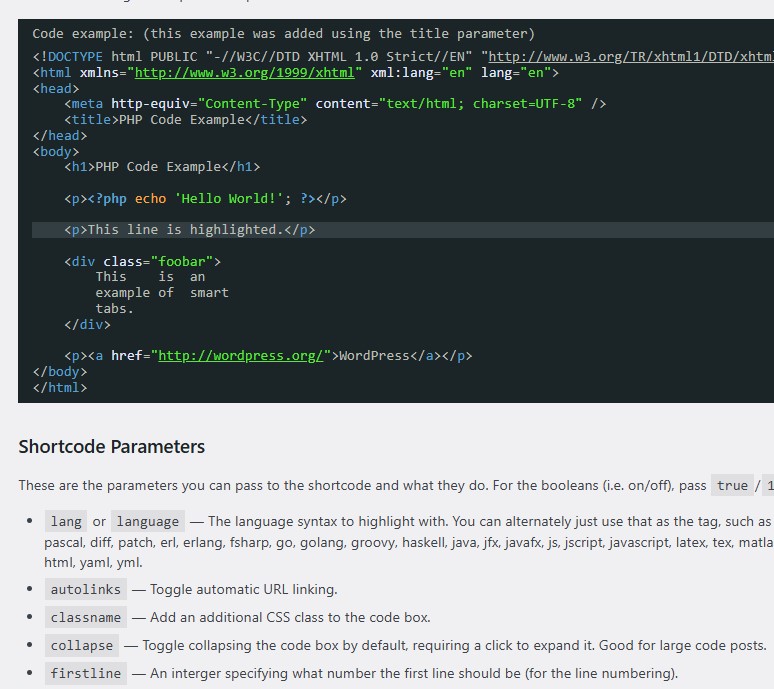
Classic Widgets
Classic Widgets is an official plugin maintained by the WordPress team that restores the previous (“classic”) WordPress widgets settings screens – https://wordpress.org/plugins/classic-widgets/
I prefer to use classic widgets, but I also use it because other widget plugins, such as Widget Logic, don’t work with the new widgets.
Once activated and when using a classic (non-block) theme, this plugin restores the previous widgets settings screens and disables the block editor from managing widgets. There is no other configuration, the classic widgets settings screens are enabled or disabled by either enabling or disabling this plugin.
Widget Logic
This plugin gives every widget an extra control field called “Widget logic” that lets you control the pages that the widget will appear on – https://wordpress.org/plugins/widget-logic/
for example, the following code will cause a widget to display only on the home page:
is_home() && !is_paged()
Relevanssi
From my point of view, the search part on a site is among the most important, especially if you have hundreds of articles. I recommend that you enable search tracking in Google analytics, to see what your visitors are looking for on the site and why they are interested. To improve Your wordpress search You can use the relevanssi plugin.
Relevanssi substitutes the standard WordPress search with an advanced search engine, with many features and configurable options.
You will have superior results and also an improved presentation of the results.
Plugins for ads management
Advanced Ads – Ad Manager & AdSense
A plugin to manage and optimize your ads in WordPress – https://wordpress.org/plugins/advanced-ads/
You have a lot of options for ad management, including the FREE version, like:
- create and display unlimited ad units
- ad rotation
- schedule ads and set start time and expiration date
- target ads by content and user groups
- inject ads into posts and pages automatically without coding
Plugins for Caching
The cache is required if you want to have a good browsing performance of a site and save the server resources. Including from the SEO point of view, a good speed will increase your score, site speed being a ranking factor in Google.
I tested Litespeed cache and WP Fastest Cache
Both are very good, you will find hundreds of opinions about them on the internet, I personally chose to go with WP Fastest Cache, one of the top plugins in caching. Regarding the Litespeed cache, I saw that it writes some .htaccess files on the server.
WP Fastest Cache
It is very simple and intuitive to set up and use. It has many useful options and I like that it integrates very well with Cloudflare (which was one of the reasons that made me choose this plugin). Fastest Cache has SSL support, CDN support, and Cloudflare support.
With the free Fastest Cache version You can:
- Minify CSS, decrease the size of CSS files
- Combine CSS, Reduce HTTP requests through combined CSS files
- Minify Js, decrease the size of js files
- Combine Js, reduce HTTP requests through combined js files
- Gzip, reduce the size of files sent from your server
- Disable Emojis, remove the emoji inline css and wp-emoji-release.min.js
Admin can delete all cached files from the options page but also all cache files are deleted when a post or page is published.
The premium version has a few very useful extra options, such as:
- Eliminate render-blocking JavaScript resources
- Load Google Fonts asynchronously
- Lazy Load, Load images and iframes when they enter the browsers viewport
Plugins for social media
Ultimate Social Media PLUS
Add social share icons on your website with just a few clicks. Allows you to add social media & share icons to your blog (esp. Facebook, Twitter, Email, RSS, Pinterest, Instagram, LinkedIn, Share-button) – https://wordpress.org/plugins/ultimate-social-media-plus/
Plugins for Site Management
Backuply
Backuply is a WordPress backup plugin that helps you backup your WordPress website, saving you from loss of data because of server crashes, hacks, dodgy updates, or bad plugins.
Backuply comes with Local Backups and Secure Cloud backups with easy integrations with FTP, FTPS, SFTP, WebDAV, Google Drive, Microsoft OneDrive, Dropbox, Amazon S3 and easy One-click restoration.
You can set it to automatically back up at a desired period, so you don’t have to worry about losing your files.
Conclusions
I hope this list of modules will be useful to you and will help you keep your blog up to date.
What are your favorite plugins and why? Feel free to share your thoughts in the comments and help others benefit from your experience!
Hello there!
I hope you find this post useful!I'm Mihai, a programmer and online marketing specialist, very passionate about everything that means online marketing, focused on eCommerce.
If you have a collaboration proposal or need helps with your projects feel free to contact me. I will always be glad to help you!